Pager / Swiper View in SwiftUI
Reading time: 3 min
This recipe shows how to implement a swipeable pager view in SwiftUI.
The end result will look like this:
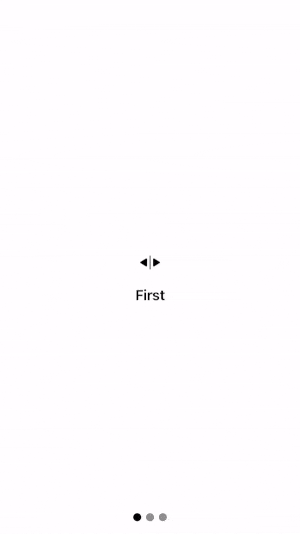
A pager view lays its child views out as pages - single, currently selected child view occupies the entire pager. The user can swipe left or right to move through different pages.
First you'll implement the core PagerView, and then afterwards you'll expand it to include bottom dots.
PagerView implementation
The PagerView maps a sequence of Hashable data to Views, while keeping track of the index of the currently displayed child view.
Here's the code:
struct PagerView<Data, Content>: View
where Data : RandomAccessCollection, Data.Element : Hashable, Content : View {
// the source data to render, can be a range, an array, or any other collection of Hashable
private let data: Data
// the index currently displayed page
@Binding var currentIndex: Int
// maps data to page views
private let content: (Data.Element) -> Content
// keeps track of how much did user swipe left or right
@GestureState private var translation: CGFloat = 0
// the custom init is here to allow for @ViewBuilder for
// defining content mapping
init(_ data: Data,
currentIndex: Binding<Int>,
@ViewBuilder content: @escaping (Data.Element) -> Content) {
self.data = data
_currentIndex = currentIndex
self.content = content
}
var body: some View {
GeometryReader { geometry in
LazyHStack(spacing: 0) {
// render all the content, making sure that each page fills
// the entire PagerView
ForEach(data, id: \.self) { elem in
content(elem)
.frame(width: geometry.size.width)
}
}
.frame(width: geometry.size.width, alignment: .leading)
// the first offset determines which page is shown
.offset(x: -CGFloat(currentIndex) * geometry.size.width)
// the second offset translates the page based on swipe
.offset(x: translation)
.animation(.interactiveSpring())
.gesture(
DragGesture().updating($translation) { value, state, _ in
state = value.translation.width
}.onEnded { value in
// determine how much was the page swiped to decide if the current page
// should change (and if it's going to be to the left or right)
// 1.25 is the parameter that defines how much does the user need to swipe
// for the page to change. 1.0 would require swiping all the way to the edge
// of the screen to change the page.
let offset = value.translation.width / geometry.size.width * 1.25
let newIndex = (CGFloat(currentIndex) - offset).rounded()
currentIndex = min(max(Int(newIndex), 0), data.count - 1)
}
)
}
}
}While the example above uses LazyHStack for performance reasons, using a simple HStack is also fine (and necessary if you're targetting iOS 13).
BONUS: PagerView with dots
Here's an implementation of a PagerView with dots at the bottom that indicate which page is currently selected:
struct PagerViewWithDots<Data, Content>: View
where Data : RandomAccessCollection, Data.Element : Hashable, Content : View {
@State private var currentIndex = 0
private let data: Data
private let content: (Data.Element) -> Content
init(_ data: Data,
@ViewBuilder content: @escaping (Data.Element) -> Content) {
self.data = data
self.content = content
}
var body: some View {
ZStack {
// let the PagerView and the dots fill the available screen
Rectangle().foregroundColor(.white)
// render the Pager View
PagerView(data, currentIndex: $currentIndex, content: content)
// the dots view
VStack {
Spacer() // align the dots at the bottom
HStack(spacing: 6) {
ForEach(0..<data.count) { index in
Circle()
.foregroundColor((index == currentIndex) ? .black : .gray)
.frame(width: 10, height: 10)
}
}
}.padding()
}
}
}