Reading time: 1 min
This recipe shows how to detect layout direction in your SwiftUI views, which is useful to be able to support both left-to-right (LTR) and right-to-left (RTL) languages. It also shows how to force this setting for testing purposes.
The end result looks like this:
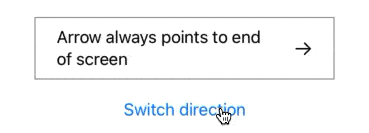
Detecting layout direction
You can easily obtain the current layout direction from the Environment and then use it to adjust your UI:
struct LayoutDirectionTest: View {
@Environment(\.layoutDirection) var direction
var body: some View {
HStack {
Text("Arrow always points to end of screen")
Image(systemName: (direction == .leftToRight)
? "arrow.right"
: "arrow.left")
}
}
}Forcing layout direction
To force a certain layout direction on a view hierarchy, just set it using environment. If you wish this to have an app-wide effect, set it on your ContentView:
WindowGroup {
ContentView()
.environment(\.layoutDirection, .rightToLeft)
}Of course, this works on any preview as well. Heck, you can even change it at runtime:
struct LayoutDirectionChangerTest: View {
@State private var layoutDirection = LayoutDirection.leftToRight
var body: some View {
VStack(spacing: 20) {
LayoutDirectionTest()
.environment(\.layoutDirection, layoutDirection)
Button("Switch direction") {
layoutDirection = (layoutDirection == .leftToRight)
? .rightToLeft
: .leftToRight
}
}
}
}