18
Jul
2022
Styling SwiftUI Gauge
Reading time: 1 min
This recipe shows how to style SwiftUI Gauge views. You'll implement a needle gauge views that mimics speedometers in cars using a custom GaugeStyle.
The end result will look like this:
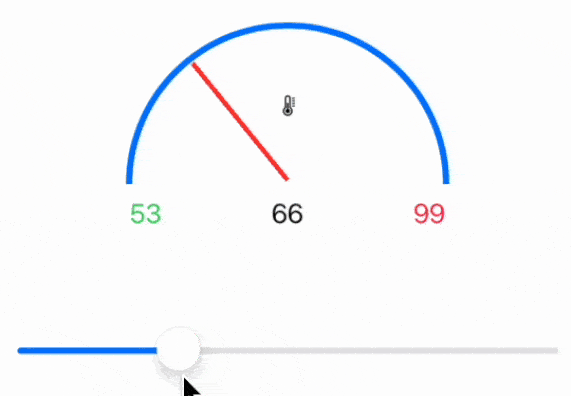
Gauge is available starting in SwiftUI 4 (iOS 16, macOS 12.4).
As other SwiftUI styles, GaugeStyle builds the view based on GaugeStyleConfiguration, which provides you with:
- Views for the gauge
label,minimumValueLabel,currentValueLabelandmaximumValueLabel. - Progress
valuein the 0 to 1 range.
Here's the code for the speedometer gauge view. It relies on this recipe to draw an arc:
struct NeedleGaugeStyle: GaugeStyle {
func makeBody(configuration: Configuration) -> some View {
VStack {
ZStack() {
configuration.label
Arc()
.stroke(Color.blue, lineWidth: 4)
Rectangle()
.foregroundColor(.red)
.frame(width: 3, height: 95)
.rotationEffect(.degrees((configuration.value - 0.5) * 180), anchor: .bottom)
}
.frame(height: 100)
HStack {
configuration.minimumValueLabel
Spacer()
configuration.currentValueLabel
Spacer()
configuration.maximumValueLabel
}
}
.frame(width: 200)
}
}
struct Arc: Shape {
func path(in rect: CGRect) -> Path {
var path = Path()
let radius = max(rect.size.width, rect.size.height) / 2
path.addArc(center: CGPoint(x: rect.midX, y: rect.maxY),
radius: radius,
startAngle: .zero,
endAngle: .degrees(180),
clockwise: true)
return path
}
}Then, just apply the gaugeStyle modifier on a Gauge:
struct GaugeViewTest: View {
@State private var current = 66.0
@State private var minimum = 53.0
@State private var maximum = 99.0
var body: some View {
VStack(spacing: 60) {
Gauge(value: current, in: minimum...maximum) {
Image(systemName: "thermometer")
.font(.caption)
} currentValueLabel: {
Text("\(Int(current))")
} minimumValueLabel: {
Text("\(Int(minimum))")
.foregroundColor(.green)
} maximumValueLabel: {
Text("\(Int(maximum))")
.foregroundColor(.pink)
}
.gaugeStyle(NeedleGaugeStyle()) // HERE
Slider(value: $current, in: minimum...maximum) {
EmptyView()
}
}
.padding()
}
}