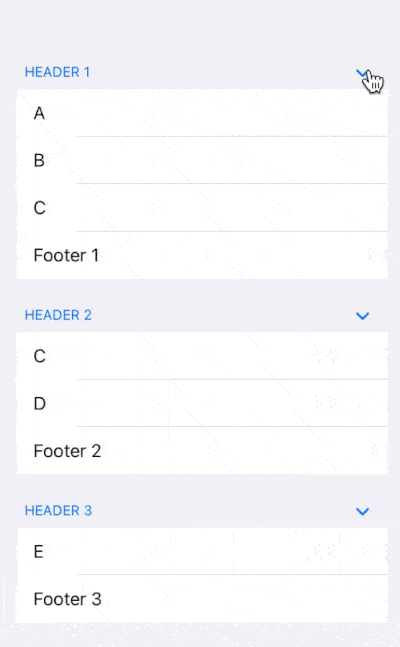26
Jun
2021
Grouped List in SwiftUI
Reading time: 1 min
This recipe shows how to display a grouped list in SwiftUI. A grouped list contains sections, comprised of zero or more rows, plus an optional header and footer.
The end result will look like this:
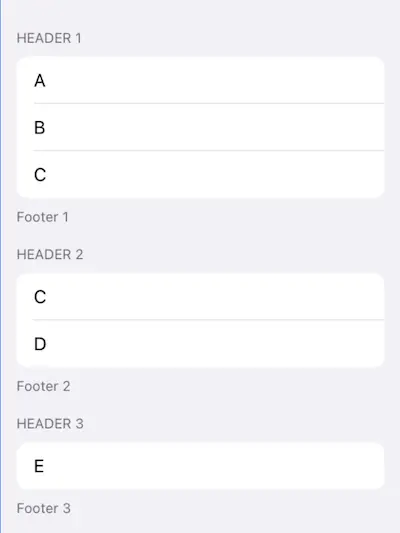
OK, so the formula is quite simple:
- Pass
Sections as yourList's items. - Specify the appearance using
listStylemodifier in your list's superview.
First, define a simple struct to model your sections:
struct Item: Hashable {
let header: String
let footer: String
let rows: [String]
}
// ... and some sample data
let items = [
Item(header: "Header 1", footer: "Footer 1", rows: ["A", "B", "C"]),
Item(header: "Header 2", footer: "Footer 2", rows: ["C", "D"]),
Item(header: "Header 3", footer: "Footer 3", rows: ["E"])
]Then, implement the above formula in your view as following:
var body: some View {
NavigationView {
List {
ForEach(items, id: \.self) { item in
Section(header: Text(item.header), footer: Text(item.footer)) {
ForEach(item.rows, id: \.self) { row in
Text(row)
}
}
}
}
}.listStyle(GroupedListStyle())
}There are several ListStyles you can choose from starting from iOS 13:
- If you omit the
listStylemodifier, or passDefaultListStyleorPlainListStyle, you get the following:
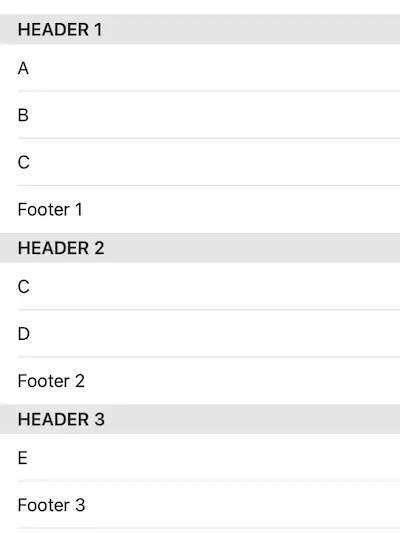
GroupedListStylemakes this look like your regularUITableView.Style.grouped:
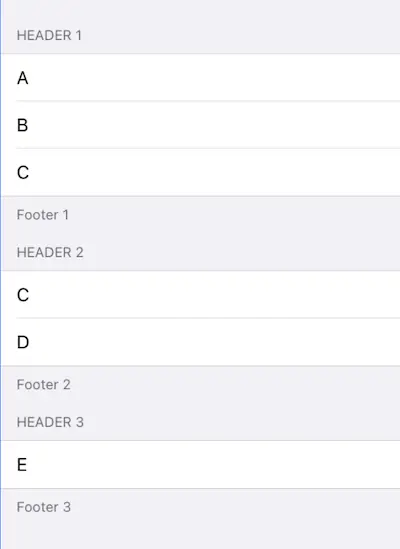
iOS 14 added two more options for grouped lists:
GroupedInsetsListStyleadds padding and round borders to the section's items:
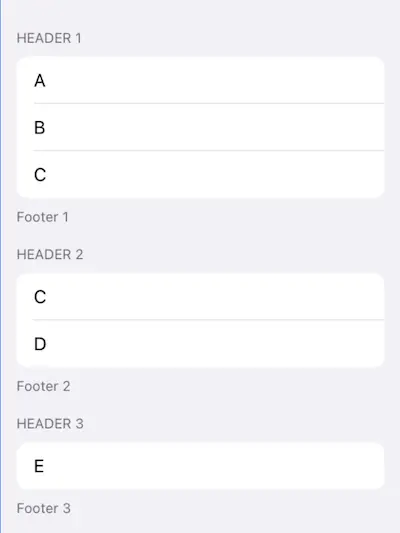
SidebarListStyleallows the user to collapse/expand sections: